Last updated on December 19th, 2024 at 09:25 pm
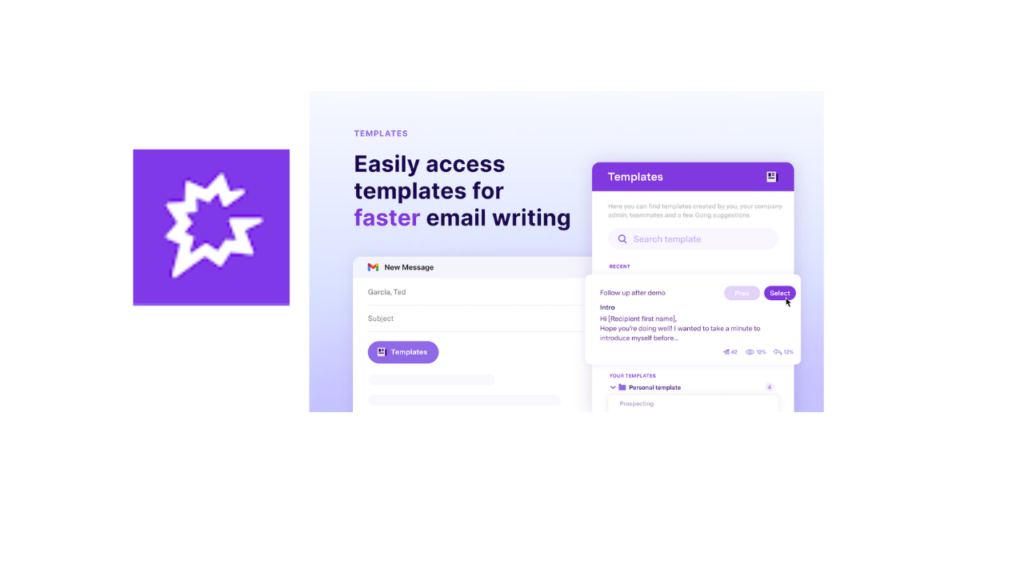
The Gong Chrome Extension is a powerful tool for sales teams, enabling call recording, transcription, and analysis directly within the Gong platform. Whether you’re looking to transcribe Gong calls or enable email integration, this guide will walk you through the steps to make the most of the Gong Chrome Extension.
What is the Gong Chrome Extension?
The Gong Chrome Extension integrates Gong’s features into your browser, allowing you to:
- Record and transcribe calls.
- Automatically capture sales interactions.
- Analyze conversations for actionable insights.
- Enable email tracking and follow-ups.
By using this extension, you can ensure seamless tracking of customer interactions across platforms like Zoom, Google Meet, or email.
Steps to Enable the Gong Chrome Extension
Step 1: Install the Gong Chrome Extension
- Open your Chrome browser and visit the Gong Chrome Extension page on the Chrome Web Store.
- Click Add to Chrome and confirm the installation by selecting Add Extension.
- The Gong icon will appear in the Chrome toolbar once installed.
Step 2: Log in to Your Gong Account
- Click the Gong Chrome Extension icon in the toolbar.
- Log in using your Gong credentials.
- Allow the necessary permissions for the extension to work, such as access to call recordings and emails.
Step 3: Enable Call Transcription
- Ensure that your calls are being recorded within Gong (via Zoom, Google Meet, or other supported platforms).
- The Gong platform will automatically transcribe the calls once they are uploaded.
- To view transcripts:
- Log in to Gong’s web app.
- Go to Calls from the main menu.
- Select a specific call to access its transcript.
Step 4: Enable Email Extension in Gong
- Go to the Gong web app and click on your profile icon in the top-right corner.
- Select Settings > Integrations.
- Enable Email Integration to allow the extension to track and sync emails.
- Configure your email client (e.g., Gmail or Outlook) for seamless communication tracking.
How to Get Gong Call Transcripts
Automatically Captured Transcripts
Gong transcribes calls automatically when:
- The Gong recording bot joins a meeting.
- Calls are imported to Gong from platforms like Zoom or Google Meet.
To access transcripts:
- Open the Gong web app.
- Navigate to the Calls section.
- Click on the desired call.
- The transcript appears next to the call recording, segmented by speakers.
Using the Chrome Extension for Transcripts
If you’re on a call and the Gong extension is active:
- It can display live call transcriptions (if enabled by your admin).
- After the call ends, the full transcription will sync with your Gong dashboard.
FAQs About Gong Chrome Extension
1. Do I need admin access to enable the Gong Chrome Extension?
No, individual users can install the extension, but your organization may need to enable specific permissions.
2. Does Gong transcribe calls in real-time?
Yes, Gong can transcribe calls in real-time, depending on your plan. The full transcript is available after the call ends.
3. How do I know if the extension is working?
You’ll see the Gong icon in your Chrome toolbar and receive notifications when calls or emails are tracked successfully.
4. Can I edit transcripts in Gong?
No, Gong transcripts are automated and cannot be manually edited. However, you can add notes or comments for context.
Pro Tips for Using Gong Chrome Extension
- Check Permissions: Ensure your browser and meeting platforms allow Gong access to capture calls.
- Customize Notifications: Adjust extension settings to avoid distractions during calls.
- Sync Calendar: Sync your calendar to automatically detect meetings for transcription.
- Share Transcripts: Use Gong’s sharing features to send transcripts to team members.